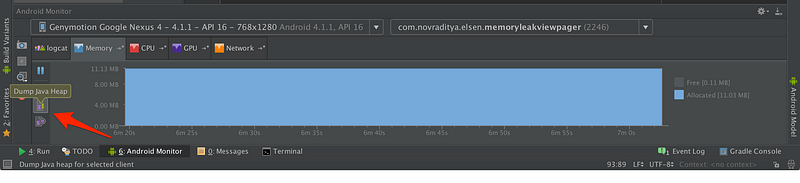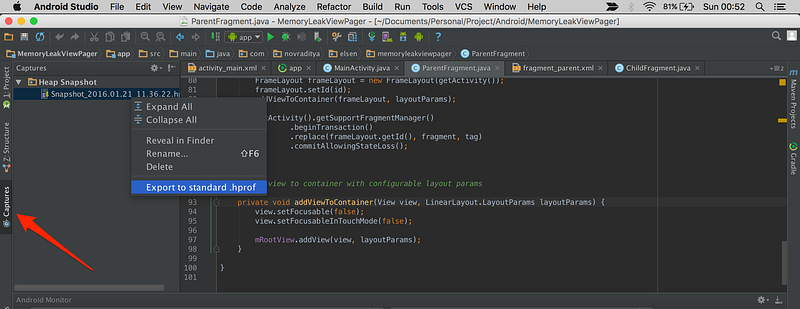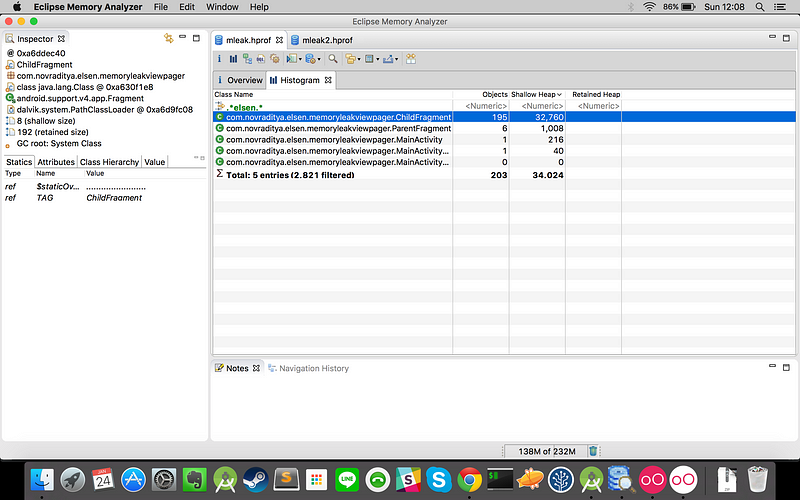Change your Minimum sdk version - 23
/** * RUN TIME PERMISSIONS FOR MARSHMALLOW VERSION */
private int hasExtStoragePermission; private int hasReadPhoneStatePermission; private List<String> permissions = new ArrayList<String>(); final static int REQUEST_CODE_SOME_FEATURES_PERMISSIONS=100;
hasExtStoragePermission = checkSelfPermission( Manifest.permission.WRITE_EXTERNAL_STORAGE ); hasReadPhoneStatePermission = checkSelfPermission( Manifest.permission.READ_PHONE_STATE ); if( hasExtStoragePermission != PackageManager.PERMISSION_GRANTED ) { permissions.add( Manifest.permission.WRITE_EXTERNAL_STORAGE ); } if( hasReadPhoneStatePermission != PackageManager.PERMISSION_GRANTED ) { permissions.add( Manifest.permission.READ_PHONE_STATE ); } if( !permissions.isEmpty() ) { requestPermissions( permissions.toArray( new String[permissions.size()] ), REQUEST_CODE_SOME_FEATURES_PERMISSIONS ); }
Then override this method in your activity where you want to show run time permission to user-
Step-2@Overridepublic void onRequestPermissionsResult(int requestCode, String[] permissions, int[] grantResults) { switch ( requestCode ) { case REQUEST_CODE_SOME_FEATURES_PERMISSIONS: { for( int i = 0; i < permissions.length; i++ ) { if( grantResults[i] == PackageManager.PERMISSION_GRANTED ) { Log.d( "Permissions", "Permission Granted: " + permissions[i] ); } else if( grantResults[i] == PackageManager.PERMISSION_DENIED ) { Log.d( "Permissions", "Permission Denied: " + permissions[i] ); } } } break; default: { super.onRequestPermissionsResult(requestCode, permissions, grantResults); } } }Explaination-step -1if (Build.VERSION.SDK_INT >= Build.VERSION_CODES.M) { if(checkPermissions()){ doSomething(); } else { requestPermissions(); } } else { doSomething(); }
private boolean checkPermissions() { hasExtStoragePermission = ContextCompat.checkSelfPermission(this, Manifest.permission.WRITE_EXTERNAL_STORAGE ); if( hasExtStoragePermission == PackageManager.PERMISSION_GRANTED ) { return true; } //If permission is not granted returning false return false; }
Step-3
@RequiresApi(api = Build.VERSION_CODES.M) private void requestPermissions() { if( hasExtStoragePermission != PackageManager.PERMISSION_GRANTED ) { permissions.add( Manifest.permission.WRITE_EXTERNAL_STORAGE ); } if( !permissions.isEmpty() ) { requestPermissions( permissions.toArray( new String[permissions.size()] ), REQUEST_CODE_SOME_FEATURES_PERMISSIONS ); } }Step-4@Overridepublic void onRequestPermissionsResult(int requestCode, String[] permissions, int[] grantResults) { switch ( requestCode ) { case REQUEST_CODE_SOME_FEATURES_PERMISSIONS: { for( int i = 0; i < permissions.length; i++ ) { if( grantResults[i] == PackageManager.PERMISSION_GRANTED ) { doSomething(); } else if( grantResults[i] == PackageManager.PERMISSION_DENIED ) { Log.d( "Permissions", "Permission Denied: " + permissions[i] ); } } } break; default: { super.onRequestPermissionsResult(requestCode, permissions, grantResults); } } }